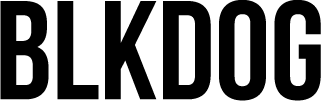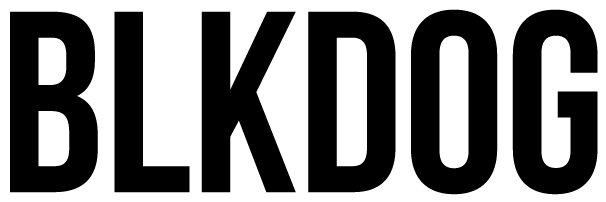Swiping left for the first time to create Instagram stories can be intimidating. What should you share? How do you add stickers or tags? Is anyone even watching?
Instagram stories, while an extension of your brand or company’s social media presence, give viewers something different than your more curated feed. With these 24-hour posts, you can offer a glimpse of the “you” behind your Instagram account. Whether you share new arrivals to your store, a behind the scenes look at your production, or show followers a more laid-back look at office life, once you shake off the cobwebs, Instagram stories are a great way to increase customer loyalty and build a strong, organic audience.
01.
STORY OPTIONS
Let’s start with the basics.
Tap ![]() in the top left of your screen or swipe right from anywhere in Feed. This will take you to the IG stories creator. Instagram is always adding options for users, from Q and A-style stickers to hands-free video recording.
in the top left of your screen or swipe right from anywhere in Feed. This will take you to the IG stories creator. Instagram is always adding options for users, from Q and A-style stickers to hands-free video recording.
Tap ![]() at the bottom of the screen to take a photo, or tap and hold to record a video. To choose a photo or video from your phone’s library or gallery, swipe up anywhere on the screen or tap
at the bottom of the screen to take a photo, or tap and hold to record a video. To choose a photo or video from your phone’s library or gallery, swipe up anywhere on the screen or tap
Tap on the different options along the bottom of your screen, and you’ll see dozens of ways to connect with followers. (Instagram has started rolling out changes to the layout of IG Stories, so some users may see these options on the left side of their screen. Still works the same!). On the “Create” screen you can create a simple text post, ask your followers to answer a poll or submit questions, create a countdown, or share a GIF.
“Normal” is what you’ll use for videos and photos. This is also where you can find the “Which Are You?” filters you see everywhere.
In “Layout” you can combine multiple images from your photo library OR taken on the spot.
“Superzoom” is what it sounds like, and “Hands-Free” allows you to record video without holding the button down (great for interview-style videos).
The best way to check out these options is to try them out!

02.
BUTTONS ON TOP (STICKERS/TAGS/GIFS).
Once you take your picture or video or create your post, you’ll see a few options on your screen. On the top right are the “add-ins” where you’ll find stickers, polls, the drawing tool, and the type tool. You can also save your photo or video (or edited story) here. On the bottom is where you’ll choose where to share your IG story.
03.
COLORS/HOLD FOR MORE
The stories page is pre-loaded with some great color options, but 30 colors don’t always cut it. Just hold down on a color dot and you’ll see the gradient selector appear.


04.
USE BUILT-IN FILTERS ON INSTAGRAM STORIES
Once you take a picture or video, simply swipe left or right to check out the app’s built-in filters. Just be sure to remember that consistency is key! Using the same filters on your Instagram stories is like using the same brand colors on your website and graphics.
Read More: The Importance of Product Photography
05.
CREATE A SOLID COLOR BACKGROUND ON YOUR INSTAGRAM STORIES
Once you take your picture or video or create your post, you’ll see a few options on your screen. On the top right are the “add-ins” where you’ll find stickers, polls, the drawing tool, and the type tool. You can also save your photo or video (or edited story) here. On the bottom is where you’ll choose where to share your IG story.
06.
ENCOURAGE ENGAGEMENT WITH POLLS & MENTIONS
This is especially handy when sharing a post to your stories. Instagram automatically creates a background based on the image you’re sharing, but it has a tendency to choose a more neutral color than you may be after.
We use this feature to show sneak peeks using the eraser tool to reveal parts of our post or image.


07.
HIDE YOUR HASHTAGS
Sharing an image or video from your phone’s photo library? You might notice that the dimensions are a bit off. If you don’t want to cut off part of your image or shrink it down to fit, just take your photos or videos in the Instagram stories screen, save it to your photo library, then edit using any app. When you upload it to an Instagram story later on, it will be sized exactly right.
Read More: The 7 Principals of Effective Advertisements
08.
TAKE PIC OR VID IN-APP SO ITS CORRECT SIZE
This is especially handy when sharing a post to your stories. Instagram automatically creates a background based on the image you’re sharing, but it has a tendency to choose a more neutral color than you may be after.
We use this feature to show sneak peeks using the eraser tool to reveal parts of our post or image.
09.
COPY AND PASTE IMAGES
Sharing an image or video from your phone’s photo library? You might notice that the dimensions are a bit off. If you don’t want to cut off part of your image or shrink it down to fit, just take your photos or videos in the Instagram stories screen, save it to your photo library, then edit using any app. When you upload it to an Instagram story later on, it will be sized exactly right.
Read More: The 7 Principals of Effective Advertisements
10.
USE THE GIPHY APP TO SHARE GIFS DIRECTLY TO STORIES
You can use a similar method to share GIFs and GIF Stickers from the Giphy app. Find something you’d like to share, press the Instagram icon located under the GIF, which will push you to a screen in Instagram. Select “story” then pinch or expand the image to resize!
11.
CREATE STORY HIGHLIGHTS
If you’re creating a lot of Instagram story content, followers are asking to see results from the Q&A you held, or you just like keeping organized, you should be creating story highlights. This lets you categorize “expired” stories by type or topic so you or your followers can go back to watch them again and again.
This can help your followers to see you as an “expert” in your field.
They’ll know they can turn to you for that cooking tutorial, shopping recommendation, or travel itinerary because you created it FOR them, and made it available for reference whenever they need a second look.
12.
PLAN YOUR CONTENT
Be sure to include Instagram stories in your content calendar. Thinking about how posts and stories can work together or lift each other up is a great way to ensure your strategy is hitting from all angles.
Hosting a giveaway? Pull in the followers who only really watch your stories but rarely like or comment on your posts by sharing and hyping up the contest via IG stories.
Give followers a sneak-peek into a new release to drum up attention and post activity.
Share your recent posts to give them a boost. Shout out other businesses or products ahead of a collab. There are dozens of ways to use IG stories strategically.